Notifications can feel like the digital equivalent of a busy city street—buzzing with activity and often overwhelming. With the constant influx of alerts, messages, and reminders on an iPhone, it’s easy to miss important updates or forget about that one hilarious meme your friend sent last week. But fear not! Retrieving those elusive notifications isn’t as daunting as finding a needle in a haystack.
Table of Contents
ToggleUnderstanding iPhone Notifications
iPhone notifications play a crucial role in keeping users informed. These alerts provide updates, reminders, and messages, helping users manage their time effectively.
What Are Notifications?
Notifications serve as alerts or messages displayed on the iPhone’s screen. They inform users of new activities, including incoming texts, emails, and app updates. Each notification appears briefly on the lock screen before moving to the Notification Center for later retrieval. Users interact with notifications to access app content or respond to messages directly.
Types of Notifications
Various types of notifications exist on iPhones. Push notifications come from apps, providing real-time updates, while local notifications originate from the device itself, such as reminders or alarms. Badges indicate unread messages or missed alerts, and banners appear briefly at the top of the screen. Users can customize notification settings for individual apps, allowing them to prioritize which alerts to receive.
Viewing Recent Notifications
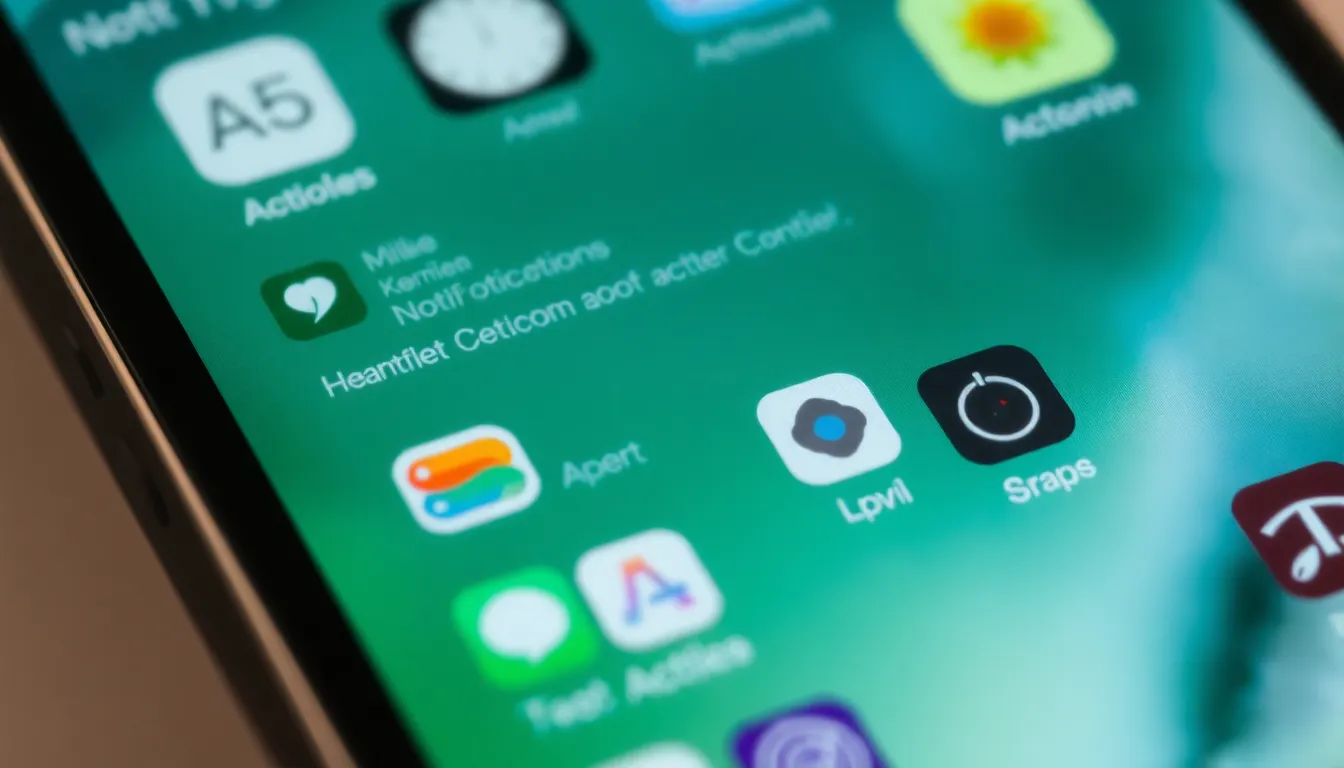
Retrieving recent notifications is straightforward and can be done quickly using the iPhone’s built-in features.
Accessing the Notification Center
To access the Notification Center, swipe down from the top of the screen. The Notification Center displays alerts received from various apps. Users can see missed notifications layout chronologically, with the most recent at the top. Tapping on any notification opens the corresponding app for more details. This feature helps in managing notifications effectively without missing critical updates.
Managing Notification Settings
Managing notification settings allows users to customize their alert experiences. Navigate to Settings, then Notifications to view a list of installed apps. Choose individual apps to adjust settings, including notification styles, sounds, and alerts. Users can enable or disable banners and badges based on preferences. Prioritizing important notifications ensures users receive timely updates on messages and activities that matter most.
Viewing Older Notifications
Retrieving older notifications on an iPhone is straightforward and user-friendly. The Notification Center stores alerts for future access, ensuring important updates are not missed.
Using the Notification History Feature
The Notification History feature provides an organized view of past notifications. Users can enable this option through the Settings app under Notifications. It shows all alerts chronologically, allowing easy navigation through missed messages and updates. Tapping on a notification leads directly to the corresponding app, streamlining access to important information. Keeping this feature active ensures users won’t overlook significant alerts that deserve attention.
Third-Party Apps for Notification Management
Third-party apps enhance management of notifications effectively. Numerous options exist in the App Store, offering tailored features for organizing alerts. Apps like Notifier and Pushover allow users to categorize notifications and set preferences based on urgency. These tools help streamline notification visibility, ensuring critical messages remain at the forefront. Leveraging third-party applications enables users to maintain control over an overwhelming influx of information, prioritizing what truly matters.
Tips for Effective Notification Management
Managing notifications on an iPhone enhances the user experience. Effective strategies simplify retrieval and reduce distraction.
Customizing Notifications
Users can tailor notifications for each app to better suit their preferences. Adjusting settings for sound, alert style, and banner display allows for a more personalized approach. Prioritizing important apps ensures crucial information stands out. For example, keeping text message alerts distinct helps avoid missing critical communications. Exploring the settings menu reveals options like grouping notifications by app or turning off notifications entirely for less urgent apps. This customization promotes an organized notification space while focusing on what truly matters.
Setting Do Not Disturb Mode
Activating Do Not Disturb mode offers users a break from constant alerts. Engaging this feature silences notifications during specific hours or events, providing uninterrupted time. Users can set it to activate automatically during meetings or at night. Adjusting the settings allows exceptions for important contacts, ensuring essential calls can still come through. Additionally, enabling this mode navigates busy schedules while minimizing distractions. It promotes a focused environment, allowing users to concentrate effectively on tasks.
Navigating the world of iPhone notifications doesn’t have to be overwhelming. By understanding how to access the Notification Center and utilizing features like Notification History, users can easily keep track of important updates. Customizing notification settings for individual apps allows for a more tailored experience, ensuring that crucial alerts aren’t missed.
Incorporating tools like Do Not Disturb mode can further enhance focus by minimizing distractions during busy times. With the right strategies in place, managing notifications becomes a streamlined process that helps users stay informed and organized. Taking control of notifications leads to a more efficient and enjoyable iPhone experience.



