Transferring contacts from iCloud to iPhone might sound like a task only a tech wizard could handle, but it’s easier than finding a good Wi-Fi signal in a crowded café. Imagine your contacts magically appearing on your shiny new device, ready to connect you with friends, family, and that pizza place you can’t live without.
Table of Contents
ToggleOverview of Contacts Transfer
Transferring contacts from iCloud to an iPhone offers a straightforward approach to maintaining important connections. This process ensures that all contacts sync accurately, making every number and email address accessible on the new device. Users can easily manage important relationships without losing any data during the transfer.
iCloud serves as a reliable storage solution for contacts. With an iCloud account, syncing becomes seamless, allowing users to access their contacts across multiple devices. Features like automatic updates keep contact information current, preventing discrepancies.
When preparing to transfer contacts, several methods exist. The standard option involves using the iPhone’s settings, which directly syncs contacts from iCloud. Alternatively, users can access iCloud through a web browser, allowing for manual export and import. Each method offers its own advantages based on user preference and familiarity with technology.
Understanding the steps involved helps streamline the process. First, ensure that iCloud is enabled on the iPhone. Next, navigate to the Contacts section in Settings to verify that the device is connected to iCloud. Users should expect their contacts to populate within moments.
Whether transferring dozens or hundreds of contacts, this straightforward process makes it easy to stay connected. Following clear instructions allows for quick and efficient updating of contact information, enhancing communication and access. By utilizing iCloud syncing, users maintain consistency across devices, ensuring they are always in touch with those who matter.
Pre-Transfer Steps
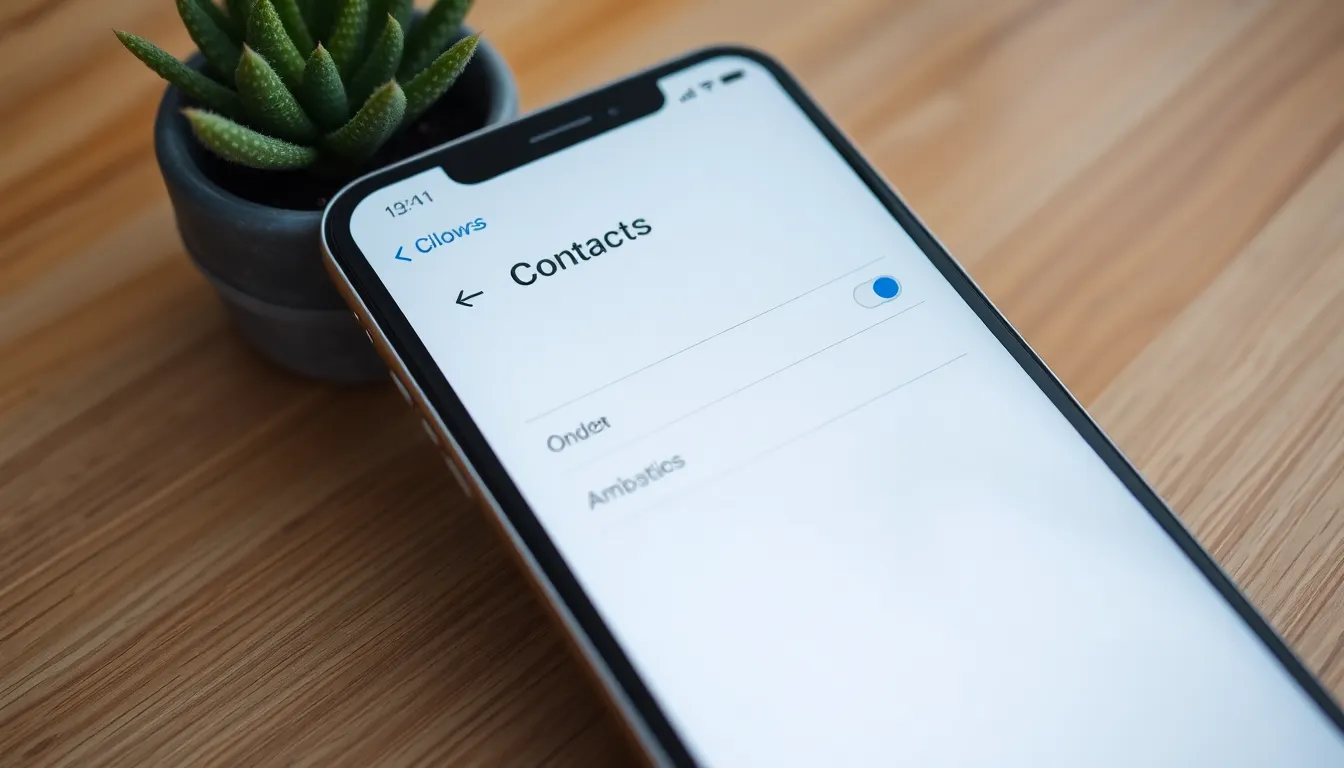
Before transferring contacts from iCloud to an iPhone, specific preparations ensure a smooth process. The following steps help set everything up.
Check iCloud Settings
iCloud settings require verification for proper syncing. Users must navigate to Settings, then tap on their Apple ID at the top. After that, select iCloud from the list. Ensure the toggle next to Contacts is switched on. Enabling this setting allows the iPhone to sync contacts effectively with iCloud. Additionally, it’s essential to ensure the device is connected to Wi-Fi for seamless data transfer.
Backup Current Contacts
Backing up current contacts helps prevent any data loss. Users should open the Contacts app on their iPhone and select all current contacts. Next, selecting the Share Contact option allows for exporting contact information. Users can also export contacts to email or save them to a designated file for safekeeping. Regular backups provide added security, ensuring important contact information remains accessible, even during the transfer.
Methods to Move Contacts from iCloud to iPhone
Moving contacts from iCloud to an iPhone can be done in a few straightforward ways. Each method allows users to keep their essential information easily accessible.
Using iCloud Sync
Users can activate iCloud Sync to transfer contacts seamlessly. They must first ensure iCloud is enabled on their iPhone by going to Settings and tapping their Apple ID. After that, turning on the toggle for Contacts allows automatic syncing. iCloud syncs contacts over Wi-Fi, making the process efficient and quick. Once enabled, all contacts saved in iCloud appear in the iPhone’s Contacts app. This method guarantees that the latest contact updates sync automatically, enabling straightforward management of saved information.
Importing via vCard
For those who prefer a manual approach, importing via vCard is an effective option. Users can start by exporting their contacts from iCloud in vCard format through a web browser. After saving the vCard file to their computer, they should email it to themselves or transfer it to their iPhone using a file-sharing app. Opening the vCard on the iPhone prompts the user to import the contacts directly into the device’s Contacts app. This method allows full control over which contacts to import, ensuring users only save relevant information.
Troubleshooting Common Issues
Transferring contacts from iCloud to an iPhone can sometimes present challenges. Common problems include syncing issues and missing contacts, but solutions exist to streamline the process.
Syncing Problems
Syncing issues can arise when the iPhone doesn’t properly connect with iCloud. Users should ensure that they are logged into the correct Apple ID. Checking the Contacts toggle within the iCloud settings is essential; if it’s off, enabling it initiates syncing. Problems often occur if the iPhone isn’t connected to Wi-Fi. Verifying a strong Wi-Fi signal can facilitate smoother transfers. If the issue persists, restarting the iPhone might resolve temporary glitches. Finally, updating the iOS version guarantees compatibility and enhanced performance throughout the syncing process.
Missing Contacts
Missing contacts may frustrate users after a transfer. First, checking the iCloud.com website can clarify whether the contacts are still available there. Users might overlook that only selected groups of contacts sync to the iPhone. Inspecting the Contacts app settings can help display all contacts. Sometimes, contacts might sync but not appear due to filtering settings. To fix this, changing the view settings to show all contacts often helps. Additionally, users should confirm that they didn’t mistakenly delete any contacts from iCloud during the process.
Transferring contacts from iCloud to an iPhone is a quick and efficient process. By following the outlined methods users can ensure their contact information is always up-to-date and readily accessible. Whether opting for iCloud Sync or manually importing via vCard users have the tools to manage their contacts seamlessly.
With the right settings and a stable Wi-Fi connection the transition can be smooth and hassle-free. Maintaining an organized contact list not only enhances communication but also strengthens connections with loved ones and essential services. Taking these simple steps ensures that users won’t miss a beat when switching devices.



