In a world where smartphones rule, keeping your contacts organized is essential. But let’s face it—sometimes you just gotta say goodbye to that one friend who constantly texts at 3 AM about their cat’s latest antics. Whether it’s an ex, a spammy number, or just someone you can’t remember why you saved, knowing how to delete a contact on an iPhone can be a game-changer.
Table of Contents
ToggleUnderstanding Contacts on iPhone
Managing contacts plays a vital role in maintaining an organized digital life. Knowing how to delete unwanted entries ensures an efficient experience on an iPhone.
Importance of Managing Contacts
Keeping contacts organized prevents confusion and frustration. An accessible contact list allows users to find essential numbers quickly. Regularly updating contacts ensures accurate information, which helps in emergencies. Organizing contacts into groups helps manage personal and professional relationships effectively. Users benefit from a streamlined experience, reducing the likelihood of missed calls or messages.
Common Reasons for Deleting Contacts
Numerous reasons exist for deleting contacts on an iPhone. Unwanted connections, such as spam accounts or previous relationships, clutter the contact list. Accidental entries often lead to duplication, making it crucial to streamline the list. Users may change jobs, necessitating the removal of work-related contacts. Privacy concerns often arise, prompting the deletion of individuals no longer needed in one’s life.
How to Delete a Contact on iPhone
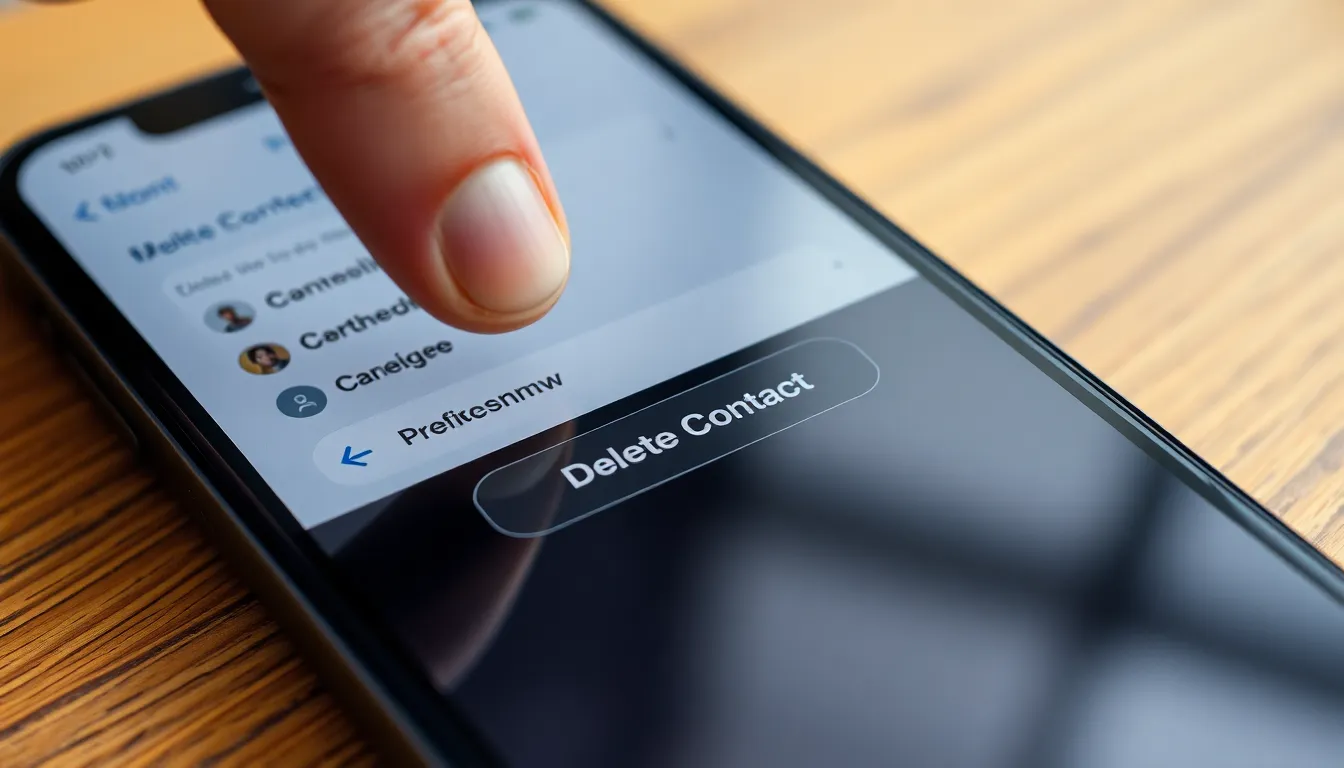
Deleting a contact on an iPhone is a straightforward process. Users can easily manage their contact lists to avoid unwanted connections.
Step-by-Step Guide
- Open the Contacts app or launch the Phone app.
- Tap on the Contacts tab at the bottom if in the Phone app.
- Scroll through the list or use the search bar to find the desired contact.
- Select the contact to view their details.
- Choose Edit in the top right corner.
- Scroll down and tap Delete Contact.
- Confirm the deletion by selecting Delete Contact again.
This sequence ensures unwanted contacts are removed efficiently.
Alternative Methods for Deleting Contacts
Deleting contacts can also occur through iCloud or the Contacts application on a computer.
- Log into iCloud.com and click on Contacts.
- Highlight the contact to delete.
- Press the Delete key on the keyboard or click the gear icon and select Delete.
- In the Contacts app on a Mac, select the contact and use the Command + Delete keys.
These methods provide flexibility for users looking to manage their contacts more conveniently.
Troubleshooting Common Issues
Deleting contacts on an iPhone may lead to some challenges. Users often encounter specific problems that prevent successful deletion.
Problems When Deleting Contacts
Errors might arise when users attempt to delete a contact from their list. An outdated iOS version often causes glitches, leading to unresponsive actions. Syncing issues with iCloud can also disrupt deletion attempts. Users sometimes face difficulty because of restrictions imposed by parental controls or management profiles. In addition, confusion can occur if a contact syncs with other apps, creating duplicate entries that complicate removal.
Solutions to Common Deletion Errors
Troubleshooting deletion errors involves straightforward steps. First, users should ensure their iOS version is current by checking for updates. Disconnecting and reconnecting iCloud may resolve sync-related issues. Temporarily disabling any management profiles or parental controls can also help. Ensuring that the contact isn’t linked to third-party apps is essential. Finally, restarting the iPhone often clears minor glitches, allowing for a smoother deletion process.
Additional Tips for Managing Contacts
Managing contacts effectively further enhances the usability of an iPhone. Keeping contacts organized minimizes confusion while enabling quick access to important information.
Organizing Your Contacts
Organizing contacts promotes clarity and ease of use. Creating groups for family, friends, and work-related contacts simplifies navigation. Users can edit contact details to update phone numbers or addresses as necessary. Tagging contacts with relevant labels makes searches more efficient. Additionally, deleting duplicates ensures a clean, streamlined contact list. Utilizing the search function allows individuals to quickly locate specific contacts. Regularly reviewing and updating contact information contributes to better communication overall.
Backing Up Your Contacts Before Deletion
Backing up contacts protects important information before deletion. iCloud offers an easy way to store contacts securely, ensuring peace of mind. Users can enable iCloud syncing in the settings to automatically update their contacts across devices. Alternatively, exporting contacts to a computer provides an extra layer of security. Third-party applications also facilitate backups with additional features. Regularly performing backups minimizes the risk of data loss during contact management. Restoring contacts from backups becomes straightforward if needed in the future.
Managing contacts on an iPhone is crucial for a streamlined digital experience. By knowing how to delete unwanted contacts users can maintain an organized list that enhances communication. Regularly updating and reviewing contacts prevents confusion and ensures that important numbers are easily accessible.
The tips and methods provided empower users to take control of their contact lists. Whether through the Contacts app or iCloud, deleting unnecessary connections simplifies navigation and improves overall usability.
With a clean and well-managed contact list users can focus on what truly matters in their digital lives. Embracing these practices not only enhances efficiency but also contributes to a more enjoyable smartphone experience.



